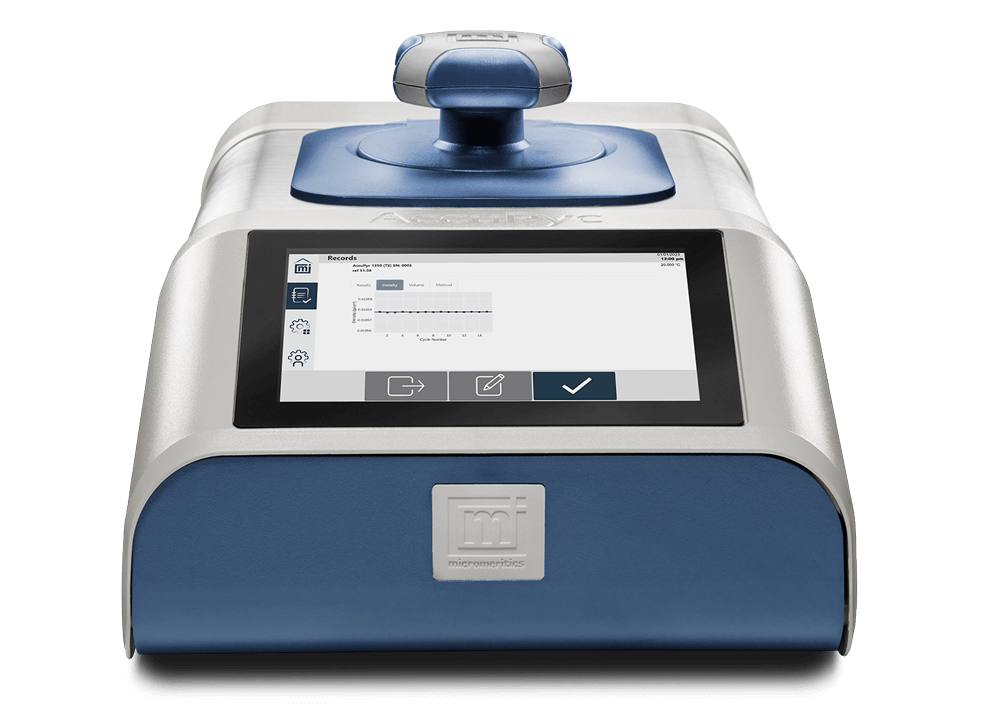Product Support
Download user manual, software updates and error messages guide
Need Help?
Talk to our experts
Our Commitment to Customer Satisfaction
We lead the industry by delivering the best technology, performance, quality, and customer support. Our unparalleled after-sales commitment is key to our customers’ loyalty. With the largest global team of technical and service professionals, we consistently exceed expectations. Hear it from our satisfied customers themselves.
-
Service Support
Phone: +1 (770) 662-3636
Email: [email protected] -
Applications Support
Phone (U.S.A.): +1 (770) 662-3666
Phone (International): +1 (770) 662-3663, 3614
Email: [email protected]
Need Help?
Contact our team of technical support specialists for assistance with your instruments.
We’ll work with you to answer any questions, address issues remotely, and determine the next steps.